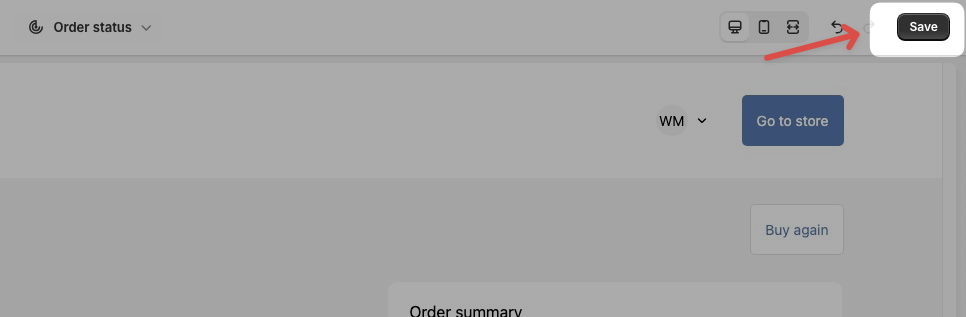Click on Settings in the bottom left corner of your Shopify admin
Click on Checkout, then click Customize
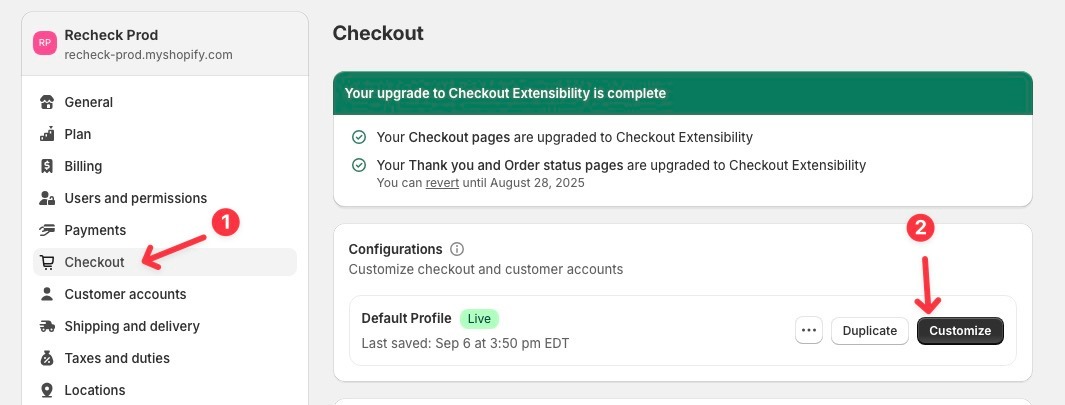
Click on the page drop down in the top middle, then select Thank You.
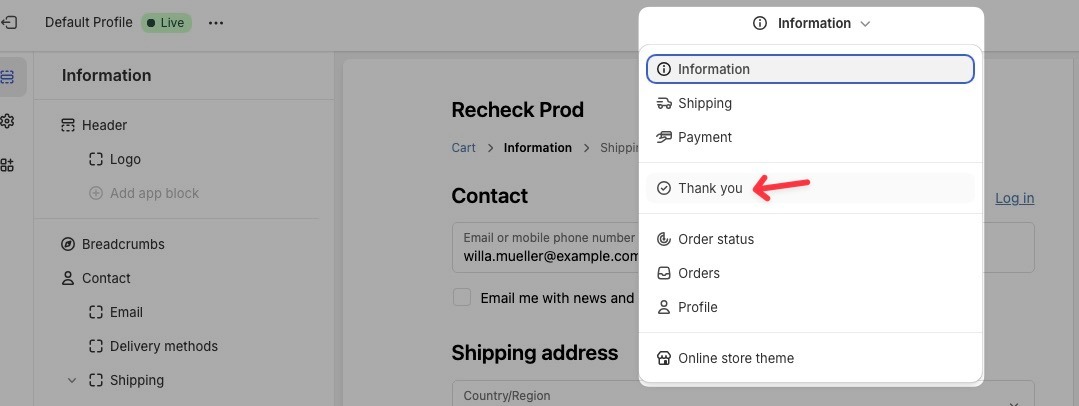
Click on the Sections icon in the top left, then click Add app block under Order details. (Sometimes this will be at the bottom of the left navigation)
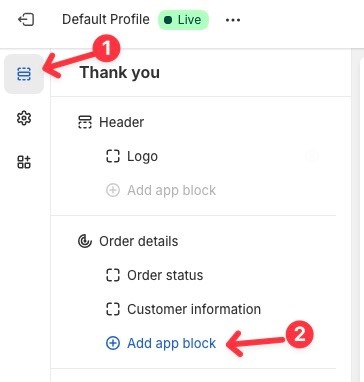
Add the app block for Recheck Order Edit. If you're also using Recheck for upsells, then also add the block Recheck Post Purchase Upsell
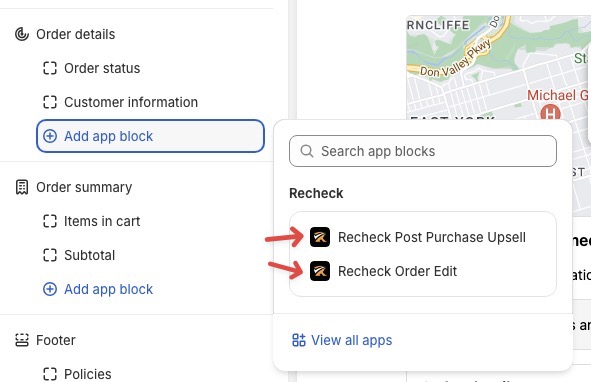
We recommend keeping the Recheck Order Edit block at the top of the Order details section.
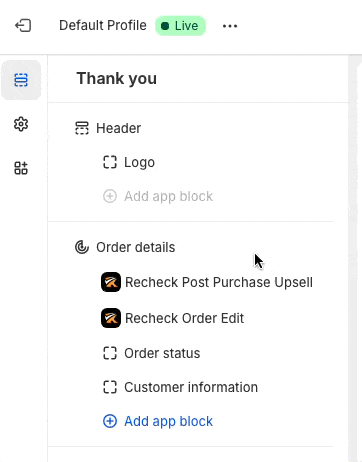
Now navigate to the Order Status page. Similar to steps 5 & 6, add the app blocks under the Order status section.
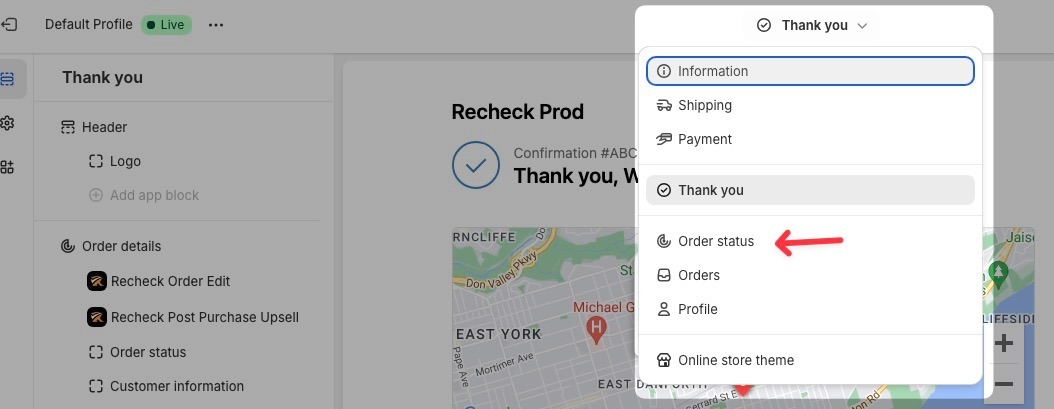
Click Save.